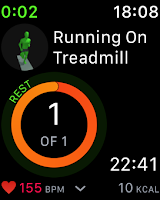|
| Summary page on Apple Watch |
After ending your workout with Gymaholic Apple Watch app, the app shows a summary with details of your workout. But this page is not solely for the summary. We added some features that you might need after each workout tracking. Check out what are these:
- Most importantly the Save button is at the bottom (see the last screenshot), use the crown to scroll the screen. Always save the log to send the workout log to the History menu and to apply changes you might make (see next two features).
 |
| Summary page on Apple Watch |
|
|
- 'Raise weights by' is the feature to increase weights in your workout automatically. Tap the box with the number and set a number (f.i. 10), then tap the next box to select % or lbs (so the app will raise the weight with 10% of the current or with 10lbs). Please note that only % can increase the time when you have time-based exercises (cardio, plank, etc.). Every time you need to increase the weight, set values before saving the workout, it has to be set after each workout otherwise the app doesn't raise weights.
 |
| Summary page on Apple Watch |
- Sync workout back (back to your iPhone and the Workouts menu): When you edit your workout on the watch, you have two options. You might want to keep the changes and update the original workout, which is on your iPhone. In this case, leave the Sync option enabled. The app is automatically set to sync. But if you wish to stick with the original workout and the changes were used one-time only, disable sync. The app is set to enable this feature, so every time you want to discard your changes, disable Sync on the Summary page.